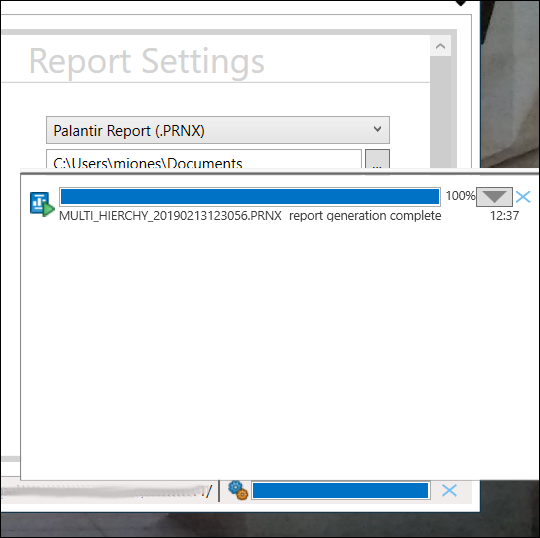Background reporting jobs
If you close your current Planning Space session (or it is closed automatically for some other reason like a session timeout) while reporting jobs are still running, these become 'background' server jobs that will run on the IPS Server and finish independent of your Planning Space client application.
When you login to Planning Space the next time you can use the Retrieve Reports button to check the IPS Server for any background reporting jobs that were left running when the previous session ended, and you can retrieve completed reports and log data from those jobs.
- In the Reporting workspace, click the Retrieve Reports
button
 in the Home tab on the ribbon.
in the Home tab on the ribbon. - You will see a Background Report Generation Jobs dialog which contains the message 'There are currently no background reporting jobs', or if there are jobs, a message like the following:
- Click OK in the dialog. The system will attempt to retrieve the results of the job(s) and make them available in the Task Notification area, and successfully-generated report documents will be saved at their specified location.
- Open the Task Notification area. Retrieved background jobs will appear with a blue progress bar if successful, and red if failed.
- Click the job item's down arrow to use the menu: click Open to open the report (if it is available), or Show Log to see the log information.
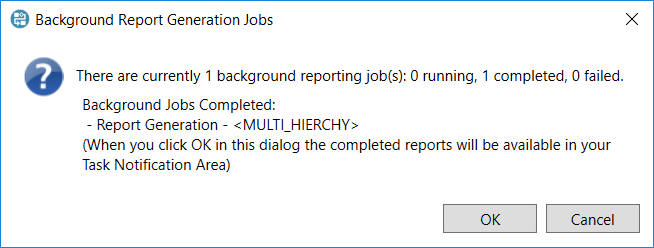
If jobs are still running, you will need to wait for them to complete: close the dialog and keep checking the status using the Retrieve Reports button.